Command-line tool
For large datasets (and while we're working on browser-based upload), please use our CLI (command-line interface) tool.
To upload one or more LAS, LAZ, E57 or PLY files, run the following command:
> pointeo upload path/example/*.laz --title "My point cloud" --description "Short description text" --attribution "Author, license, etc."
If uploaded together, multiple files will be merged into one point cloud.
Register and login
Before uploading data, you need to create an account and log in:
> pointeo register <username>
> pointeo login <username-or-email>
For a full list of commands and options, run pointeo help.
Install the CLI tool
On Ubuntu and other Linux distributions, use snap to install the CLI tool:
> sudo snap install pointeo
That's it!
Due to snap's strict security policy, pointeo can only access files
in /home and in /media. If your data is on a volume mounted elsewhere,
either remount to /media or install the snap with --devmode to circumvent
the strict confinement:
> sudo snap install pointeo --devmode # only if necessary
Coming soon...
Download and run the installer (64-bit Windows only):
pointeo-1.0.1-setup.exe
After installation, press Win+R and type cmd to open the Command Prompt. Now you should be able to register:
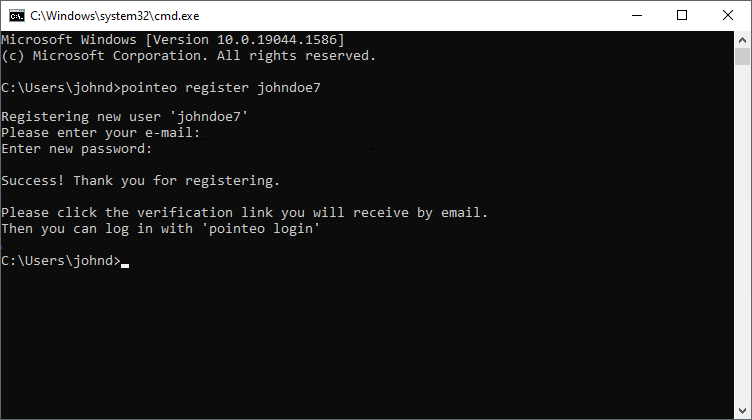
To upload files located in a specific folder, it's easiest to navigate to the folder in File Explorer, click the Address Bar and type cmd to open the Command Prompt directly in that folder:
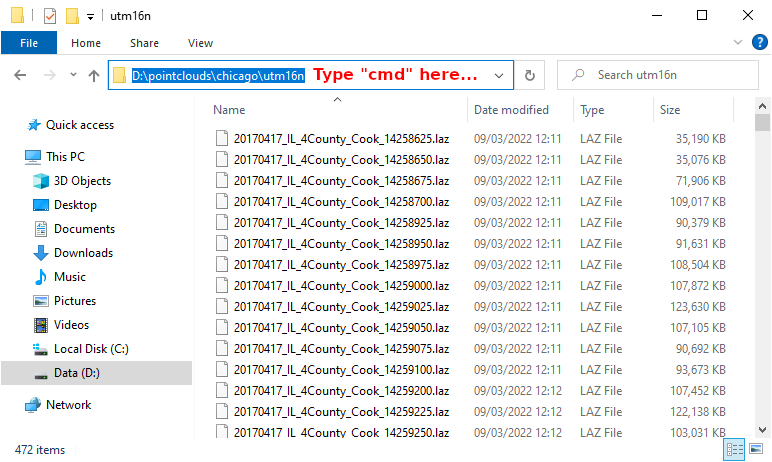
Then you can (for example) upload all LAZ files in the folder as a single dataset:
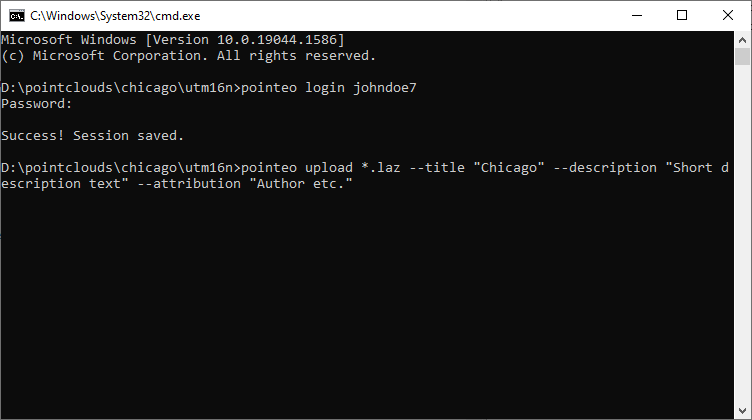
When the point cloud is compressed and uploaded, you will see a link to the published dataset.
To open a URL shown in the console, select it with the left mouse button, then press the right button, copying the link in the clipboard. Then open the browser and paste the link with Ctrl+V.